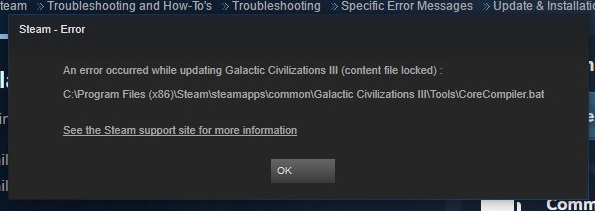Now, we’ll look at how to fix significant errors like Netflix issue M7703-1003 while viewing Netflix in this article. Many customers have encountered the Netflix error code “M7703-1003” when attempting to open the service.
Additionally, Netflix has acknowledged this inaccuracy. As a result, Netflix has a document on their website addressing this problem. This paper contains some recommendations for avoiding the error number M7703-1003.
Netflix discovered the cause of the problem, which includes the following factors:

1. It’s possible that the browser you’re using needs to be updated.
2. The site was not allowed to open or access due to the browser’s security settings that you preserved.
However, error codes might be caused by a variety of factors. There are a couple of reasons behind this. So, tell us what’s causing Netflix’s error.
Read Also:
- 0XC00D36C4
- Service Registration Is Missing Or Corrupt
- The File Is Too Large For The Destination File System
Contents
What is the M7703-1003 Error in Netflix?
Netflix’s error code M7703-1003 typically appears on Google Chrome, indicating issues with the browser’s components essential for Netflix streaming.
This error often results from outdated or corrupt Widevine content decryption module, a critical component for DRM-protected content. Understanding the root cause is pivotal for effective troubleshooting.
Causes of M7703-1003 Error in Netflix
The M7703-1003 error can stem from various sources, including:
- Outdated Browser: Running an outdated version of Chrome hinders compatibility.
- Corrupted Widevine Module: The Widevine module, responsible for DRM, may become corrupted or outdated.
- Browser Profile Issues: Corrupted Chrome profiles can interfere with Netflix streaming.
- Security Software Interference: Sometimes, antivirus or firewall settings can conflict with Netflix’s streaming protocols.
Methods To Fix The Netflix Error M7703-1003
1. Checking the Widevine Content Decryption Module
Widevine is a digital component in the management of Google Chrome’s rights. It can be used to protect and secure Google Chrome’s licence distribution. It can also secure video playback in the browser.
It can also protect the module from becoming obsolete. Follow the steps outlined below to test the Widevine Content Decryption Module:
Step 1: Go to Google Chrome.
Step 2: In the search bar, write “chrome:/components/” and then press the search button.
Step 3: Now scroll down to the bottom of the page.
Step 4: Next, look for the ‘Widevine Content Decryption Module.’
Step 5: Select the option under it. Keep an eye out for new information.
Step 6: If any updates are available, install them.
Step 7: Once you’ve finished, reboot your computer to apply the modifications.
Step 8: Go to the Netflix website.
Your problem should now be addressed.
2. Removing Chrome Configurations
If Widevine is performing as expected, you should attempt this solution. You must clear the chrome configurations in this solution.
Also, keep in mind that deleting Chrome Configurations deletes your entire Chrome history and cache. So, to avoid the Netflix issue, follow the steps outlined below. M7703-1003 – M7703-1003 – M7703-1003 –
Step 1: Copy the existing Chrome configurations to a location that is easily accessible.
If something goes wrong during the implementation of this method, it can be used to restore it.
Step 2: Next, go to Chrome’s settings.
Step 3: Select More tools from the drop-down menu.
Step 4: Select Clear browsing data from the menu.
Step 5: You must delete all history, therefore choose All Time as the time range.
3. Applying a Different Profile
If the techniques listed above don’t work to fix Netflix problem M7703-1003, try this simple solution. You may lose all info from the old chrome profile if you use this way.
So, before creating a new profile, double-check that your profile settings are saved against the Gmail account you’re presently using.
After moving to a new profile, it may be beneficial to restore all data from the old profile. After that, follow the instructions below to create a new profile –
Step 1: Go to the Taskbar in Chrome.
Step 2: Select the Profile icon from the drop-down menu.
Your Profile options will now show.
Step 3: Select Turn off from the drop-down menu next to Sync.
Step 4: If a new window appears, select the Manage other people option.
Step 5: After that, select the Add Person option.
Step 6: Now you’ll need to make a new profile.
Step 7: Log out of your current profile after creating a new one.
Step 8: Open Chrome and log in as a new user.
Your issue should now be addressed. For confirmation, go to the Netflix website.
How to Unblock Content on Netflix
Unblocking geo-restricted content on Netflix involves using VPNs or proxy services. These tools mask your IP address, making it appear as if you’re accessing from a different location. However, it’s crucial to choose a reliable VPN service, as Netflix actively blocks many VPNs.
Resetting Netflix Error Codes
Resetting error codes on Netflix usually involves:
- Refreshing the Browser/Device: Often, a simple refresh or restart can resolve error issues.
- Updating Components: Ensuring all related software and components, like the Widevine module, are up-to-date is essential.
- Reinstalling the App/Browser: In some cases, reinstalling Netflix or the browser can help.
Read Also:
Conclusion
Dealing with Netflix’s M7703-1003 error can be a hassle, but understanding its causes and solutions simplifies the process.
Regular updates, vigilant maintenance of your browser and its components, and knowing how to navigate geo-restrictions can enhance your Netflix experience. Remember, if issues persist, Netflix’s customer support is a valuable resource.
The solutions given above are correct, and you can confidently implement them. I hope the preceding procedures are clear to all of you. In addition, the users have advised the procedures listed above. These techniques are explained in easy steps and terminology.