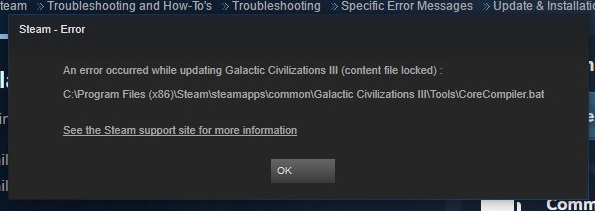Firstly, dll stands for a dynamic-link library. So MSVCR120.dll is a dynamic-link library file (also known as the Microsoft C Runtime Library). MSVCR120.dll is a body of Microsoft Visual Studio program developed sometime around 2013 by the Microsoft Corporation.
There exist some applications or games that require the MSVCR120.dll file to execute its programmable files properly. It is a malignant file for Windows. Generally, people use it to extract numerous links and resources for third-party applications.

This file is basically in connection with the C++ programming language. It supports all those files that run on this programming language.
Hence, missing this file from your file directories in Microsoft will lead to the misfunctioning of all those files running with the C++ programming language. Therefore, to be terse the MSVCR120.dll file is an essential part of the Windows operating system.
Read Also:
Contents
Understanding the “MSVCR120.dll is Missing” Error
Before we delve into the solutions, it’s essential to understand what the “MSVCR120.dll is Missing” error signifies:
- MSVCR120.dll: This is a Dynamic Link Library (DLL) file that is part of the Microsoft Visual C++ Redistributable package. DLL files are essential components of Windows and are used by various software applications to perform specific functions.
- “is Missing” Error: This error message indicates that the MSVCR120.dll file required by an application is not present in the expected location or is corrupted. As a result, the application cannot function correctly and displays this error.
In simpler terms, when you encounter the “MSVCR120.dll is Missing” error, it means that a software program you’re trying to run cannot find or access the necessary DLL file, leading to a malfunction or failure to launch.
Common Symptoms of the Error
When you encounter the “MSVCR120.dll is Missing” error on your Windows computer, you may experience the following symptoms:
- Error Message: The primary symptom is the appearance of a pop-up error message indicating that the MSVCR120.dll file is missing.
- Application Failure: The software or game you are attempting to run may fail to launch or may crash shortly after starting.
- System Instability: In some cases, this error can lead to system instability or unresponsiveness.
Now that we understand the symptoms, let’s explore the potential causes of the “MSVCR120.dll is Missing” error:
Possible Causes of the Error
To effectively troubleshoot and resolve this error, it’s crucial to identify its underlying causes. Here are some common reasons behind the “MSVCR120.dll is Missing” error:
- Missing or Corrupted DLL File: The most common cause is that the MSVCR120.dll file is either missing from your system or has become corrupted.
- Incorrect Software Installation: If a software program that relies on MSVCR120.dll was not installed correctly, it may not include the required DLL file.
- 32-bit vs. 64-bit Conflict: If you’re using a 64-bit version of Windows, you need to ensure that you have both 32-bit and 64-bit versions of MSVCR120.dll installed if the application you’re using requires them.
- Malware or Virus Infections: Malicious software can corrupt or remove essential system files, including DLL files like MSVCR120.dll.
Now that we’ve identified the potential causes, let’s explore the solutions to fix the “MSVCR120.dll is Missing” error on Windows 7, 8, and 10:
How to Solve MSVCR120.dll is Missing on Windows 7, 8 and 10
Numerous people claim for various fixes if the MSVCR120.dll file goes missing as Windows doesn’t actually allow you to download it separately. So, here are a couple of tried and tested solutions that are super successful.
It is highly requested to follow the solutions from top to bottom. Once you execute all the given steps, try running the file after every solution. These solutions are capable enough to run for every Windows version.
Method 1 – Running System File Checker
A system file checker is a kind of software that enables the user to scan all the files of the computer to detect any sort of malware or corrupt file.
This file has been an essential file since the Windows 98 version. It will be helpful to find, whether the problem persists because of any sort of corrupt file.
Step 1: Open the Run dialogue box by pressing the Windows key and the R key simultaneously on the keyboard.
Step 2: Now, in order to open the task manager, type ‘taskmgr‘ in the Run dialogue box.
Step 3: Click on the File tab located on the top-left corner of the tab bar. Here in the drop-down menu click ‘Run new task’ from the list.
Step 4: Now, in the dialogue box that appears type ‘PowerShell‘ and check the box below it asking for permission to create this task with administrative privileges.
Step 5: Once you get into the Windows PowerShell and see a dark blue screen ahead type in ‘sfc /scannow’ and press Enter. the process will consume your time as it requires scanning all the files and directories of your system.
Step 6: By chance, if you land up encountering an error stating Windows found some error but is unable to fix it then in the PowerShell itself type ‘sfc /verifyonly’ and wait patiently until the complete process.
Step 7: Even after this, if you are not able to fix the error, in the PowerShell type ‘DISM /Online /Cleanup-Image /RestoreHealth’.
Step 8: This command will restore and replace the corrupt files by downloading the corrupt files from the Windows update servers. Please take care that even it takes major time you should not try to cancel it.
If the error was detected and troubleshot by resorting to the above steps you should restart your PC, reinstall the program and cross-check if it runs correctly.
Method 2 – Downloading MySQL Installer Community
It is mandatory to install the MySQL Installer Community on your device if it runs into a problem while executing any of the MySQL files or applications.
This tool will help you find whether your device is missing some of the Visual Studio Components and would mostly launch a Visual Studio Minimal components installer.
This will fill in any mandatory missing file or application. You should also make sure that you download the application from the official MySQL website.
Method 3 – Reinstalling the Visual C++ Redistributable packages
if you are willing to replace the missing file completely, then you can download and install the entire redistributable package. Avoid downloading any dynamic-link library file from unofficial webpages.
Step 1: Navigate to the official Microsoft Downloading.
Step 2: Select the language from the drop-down menu and click on the Download button.
Step 3: Check the box next to ‘vredist_x64.exe’ or ‘vredist_x86.exe’ for 64-bit Windows and ‘vredist_x86.exe’ only for 32 bit Windows. Press the Next button. After this, the downloading procedure will start.
Step 4: Save the file and run its .exe file.
Step 5: After the entire installation procedure, restart your device.
Method 4 – Scanning for Viruses
The dynamic-link library files are the most common hosts where viruses reside. To be on the safer side, you should try checking on for the viruses in your device.
If you don’t have an Antivirus prevailing you can use the Windows defender.
Step 1: In order to launch the start menu search bar, press the Windows key and the S key simultaneously on the keyboard.
Step 2: You will find a scan option located on the right-hand side of the screen. Check the bubble next to Full and click on the scan now button.
Step 3: This process might consume time but let the utility take its own time and remove any sort of malware or virus prevailing in your device.
Step 4: You can also launch the Microsoft safety scanner.
Method 5 – Reinstall the Program
You can even try reinstalling the program if any of the solutions fail to work. Follow the steps given below to re-install the program.
Step 1: Open the Run dialogue box by pressing the Windows key and the R key simultaneously on the keyboard.
Step 2: Type ‘appwiz.cpl’ and hit the Enter key.
Step 3: You will see a new pop-up window rising up that consists of all the currently installed applications on your PC.
Step 4: Right-click on the applications of the file and select ‘Uninstall’.
Note: Before going on for the re-installing procedure, don’t forget to restart your PC.
Read Also: