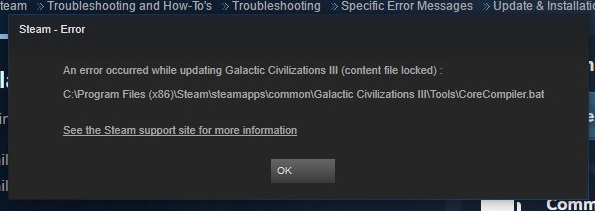Skyrim, the acclaimed open-world RPG developed by Bethesda Game Studios, has captured the hearts of gamers worldwide with its immersive gameplay and stunning visuals.
However, even in the vast world of Tamriel, players may encounter technical issues that can hinder their adventures. One such issue is the “Skyrim Failed to Initialize Renderer” error.
This error can be frustrating, as it prevents players from launching the game and exploring the fantasy realm of Skyrim.
In this comprehensive guide, we will explore the meaning of the “Skyrim Failed to Initialize Renderer” error, its significance, potential causes, and effective solutions to help you get back to your epic adventures in the world of Skyrim.
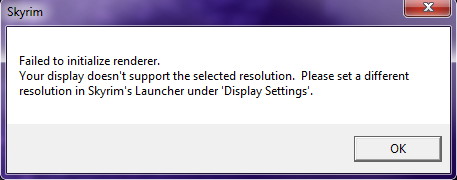
Contents
Understanding the Skyrim Failed to Initialize Renderer Error
Before we delve into the details, let’s break down the error message itself:
- “Skyrim” refers to the game itself, The Elder Scrolls V: Skyrim.
- “Failed to Initialize” indicates that an issue occurred during the game’s initialization process.
- “Renderer” refers to the component responsible for rendering graphics and visuals within the game.
In essence, the “Skyrim Failed to Initialize Renderer” error occurs when the game encounters a problem while attempting to initiate the rendering process, preventing it from launching successfully.
Read Also:
Common Symptoms of the Error
When you encounter the “Skyrim Failed to Initialize Renderer” error, you may experience the following symptoms:
- Error Message: The primary symptom is the appearance of an error message on your screen, stating, “Failed to Initialize Renderer.”
- Game Launch Failure: The error prevents Skyrim from launching, leaving you unable to play the game.
- Frustration: Players may feel frustration and disappointment, especially if they were eager to embark on their next adventure in the game.
Now that we understand the symptoms, let’s explore the potential causes of the “Skyrim Failed to Initialize Renderer” error.
Possible Causes of the Error
To effectively troubleshoot and resolve this error, it’s crucial to identify its underlying causes. Here are some common reasons behind the “Skyrim Failed to Initialize Renderer” error:
- Graphics Driver Issues: Outdated or incompatible graphics drivers are a common cause of this error. Skyrim requires up-to-date drivers to run smoothly.
- Missing or Corrupted Game Files: Missing or corrupted game files, either due to incomplete installations or file corruption, can trigger the error.
- DirectX and Visual C++ Redistributables: Issues with DirectX or the Microsoft Visual C++ Redistributable packages, which Skyrim relies on for rendering, can lead to initialization errors.
- Hardware Compatibility: In some cases, hardware components that do not meet Skyrim’s system requirements can result in the error.
- Mod Conflicts: If you have installed mods or modifications for Skyrim, conflicts between them and the base game can lead to initialization errors.
Now that we’ve identified the potential causes, let’s explore the solutions to fix the “Skyrim Failed to Initialize Renderer” error:
How to Solve Skyrim Failed to Initialize Renderer Error
Method 1 – Update Graphic Drivers
A Graphic Driver is the library files which allow an application to use the card installed in the system. The main idea behind Updating the Graphic Driver is we get better Software to squeeze as much out of each Graphic Card as possible.
Getting new drivers will speed up graphic card and gaming performance as well.
Outdated or crashed device Drivers on the computer may lead to Skyrim failed to initialize renderer error. Therefore, here are the steps to update Graphics Drivers automatically:-
Step 1 – Firstly, one has to boot the PC in safe mode and type ‘devmgmt.msc’ in the dialogue box then press Enter. Now navigate to ‘Display adapters’ and right-click on adapter and select ‘Uninstall Device’ and uninstall the driver.
Step 2 – In this step, Boot up into normal mode and press Windows key + R. In the dialogue box that appears to type ‘msc’ and hit enter key. Now, it will install the default drivers.
Follow the steps to update graphic drivers automatically. If that doesn’t work install it manually from the manufacture’s website. Once you have installed the drivers, then restart the computer. After that, relaunch your most awaited Skyrim.
Method 2 – Power Cycling the PC
In short, Power Cycling is nothing but restarting one’s computer. For suppose, if any troubleshooting or any technical issues occur restarting your computer plays a key role.
It also fixes the Skyrim Failed to Initialize Renderer error. Now, let us see how to Power Cycle the system.
Step 1 – Firstly, close all files and shut it down completely.
Step 2 – Secondly, detach the battery, press the power button, and then place the battery back after few minutes.
Step 3 – Now, restart the laptop and relaunch Skyrim.
While in case of a PC, shut it down completely and remove the main power cable. Then, after waiting for few minutes connect the main cable and check if the Skyrim Failed to Initialize Renderer error is resolved.
Thus, when one restarts the computer, it will bring the system up from scratch, restarting all the software so it will work just like before. Not only in PC’s if there are any issues in one’s electronic devices like in mobile devices or with modems restarting helps to remove some errors.
Read More:
- VAC Was Unable to Verify the Game Session
- Error Code 0xc1900200
- CompatTelRunner.exe High CPU and Disk Usage
- Error Code 0x800705b4
Method 3 – Update Mods and Install the Latest Patches
Mod or Modification is a feature in a game that changes one or more aspects of a video game. This can include getting new weapons, characters, or vehicles. These mods change the etiquette of the game.
Due to changes in etiquette, there may be an error in launching a game. Therefore, it is recommended to disable or delete the mods and relaunch the game.
However, if one still gets an error then go to the official website of the game, install the latest patches and relaunch the game.
It is done because the developers always seek to improve the performance of their application by providing the best user experience. Therefore, installing the latest patches or updates brings about a host of improvements and tons of new features.
Method 4 – Launch in Windowed Mode
If we talk about the solution of Launching in Windowed mode then Resolution comes into effect. The resolution might be the reason due to which the Skyrim might not be launched. To resolve this issue, the Windowed mode is launched and follow the below steps as shown:-
Step 1 – First, open the Skyrim Launcher.
Step 2 – From the main screen, click on the options and then locate Windowed mode which is usually at the lower left side of the screen.
Step 3 – Check the Windowed Mode box.
Step 4 – Apply the changes.
Step 5 – Now, relaunch the game to check if the Skyrim Failed To Initialize Renderer error is resolved.
Therefore, launching the windowed mode can remove the Skyrim Failed To Initialize Renderer error if not go to the next solution.
Method 5 – Delete the Game Files
This is probably another option that one can try that is by deleting the game preferences and then relaunching the game. Follow the below steps to know how to delete the game files:-
Step 1 – Before getting into it, close all games and applications.
Step 2 – Find the Stream folder and delete the appcache folder. The steam creates the file automatically while launching.
Step 3 – Then, go to the Skyrim directory. The default path is:
C:\Users\"User name"\Documents\MyGames
Step 4 – Find and delete the following files: Skyrim.ini and SkyrimPrefs.ini.
Step 5 – Now, Power off the computer and turn it back on after a few minutes.
With the above steps, one must be able to launch the game without errors. If the above method doesn’t work then one must walk through how to reinstall and update device drivers.
Also Read:
- Error Code 0x80070570
- Reboot and Select Proper Boot Device
- Taskbar Showing in Full Screen
- Err_Cache_Miss
Conclusion
Thus, the Skyrim which is widely regarded as the open-world fantasy game of all time. People from all over the world play this game. Skyrim has flown to the top of the most grossing games yet, having released over 7 million copies in the first week.
The number of players fluctuates daily from over 30,000 to 70,000 per day. If anyone still faces Skyrim Failed to Initialize Renderer they can resolve it using the above solutions.