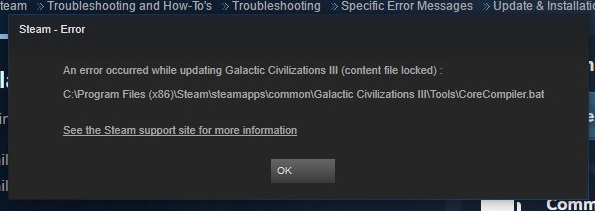Microsoft kept working to make windows better, and we got Windows XP, Windows 7, Windows 8.1, and now Windows 10. But while updating or installing the latest version of Windows, people face various Windows errors, and error 0x80070570 is one of them.
The error generally says that the installer can’t install certain files and prevent your PC from being capable of installing or upgrading the system. For example, the error message regarding corrupt or missing files reads:
“Windows cannot install required files. The file may be corrupt or missing. Be prepare with required files for installation and restart the installation. Error code 0x80070570.” But that’s not the only time when 0x80070570 error occurs.
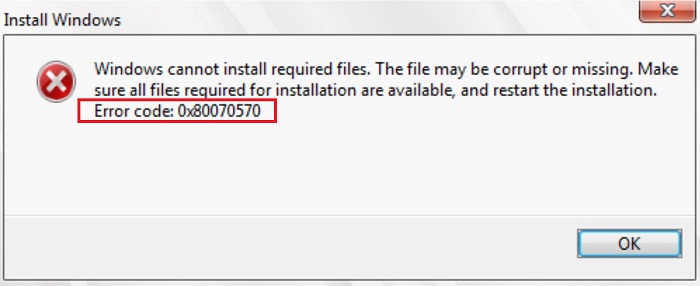
Contents
When Does Error 0x80070570 Occur?
Unlike other errors, this error doesn’t always occur during updating the windows or while copying or moving any files etc. But while installing or activating a Microsoft update or Window.
It’ll happen midway of the installation and suspend it as the windows are unable to locate a particular file which blocks you to install another version on the computer.
The error can occur in following different situations that have their own various reasons behind it:
1 – While updating Windows
2 – While installing Windows
3 -While deleting or modifying corrupted files/folders
Although this error occurs mostly in Windows 10 it is not confined to only one Window and has been faced by users of Windows 7, Windows XP and Vista.
Read Also:
Why Does Error 0x80070570 Occur?
There might be the following reasons for error 0x80070570:
Reason 1 – Computer unable to process individual files or settings required by Windows installation CDs.
Reason 2 – I have damaged the installation disk.
Reason 3 – Errors in registry settings or registry files are missing or corrupt that prevents the application from loading required files to compete for installation.
Reason 4 – Deleted files were existing on a computer that can’t be read.
Reason 5 – Built-in SATA driver recognized incorrectly during the installation process.
Reason 6 – Viruses or malware which steal information, erase files, attack system files, block operations on your computer.
Reason 7 – Some other reasons could be Random-access memory (RAM) failure or hard drive damage.
Before getting started with the guide, please backup your relevant data and then follow the instructions given below with proper attention.
Disconnect hardware such as speakers, external CDs, printer, microphone, etc. as it’ll prevent any hardware interrupt and save you from errors that can occur because of them.
Before any further ado, let’s get started with the ways to fix error 0x80070570.
Depending upon the type of situation (described earlier) when error 0x80070570 occurred following measures could be taken:
Type 1 – If An Error Occurs While Windows Installation
As mentioned above, this error mostly occurs in between the installation process and terminates it. And if it is not taken care of, it’ll keep happening. There are four possible methods to remove this error when it interrupts the installation process :
Method 1 – Stop 0x80070570 Error From Happening
You can escape encountering error 0x80070570 by avoiding corrupt ISO files on a perfect CD or USB drive or a faulty or damaged CD or USB drive. Keep in mind the given below pointers to prevent error 0x80070570 for error-free Windows update and installation:
For USB: use a new USB drive that has the latest ISO file to install Windows as it reduces the chances of error to occur. Damaged USB is more prone to errors.
For CDs: If you wish to use a CD for Windows installation, please make sure the CD is of good quality as being old and damaged increases the chances of error 0x80070570. The CD should be burned with a copy of Windows and Microsoft products that have a license key. If not, you can try burning it yourself but make sure the CD burns at a slow pace as higher the speed of burning greater are the chances of the error to occur.
By keeping in mind these simple instructions, you can save your time and yourself from error 0x80070570.
Now, if you took care of the points mentioned above and still got error 0x80070570, then maybe the situation is a bit complicated here, and you need to diagnose the reason behind this issue.
You can proceed with the other methods given below, and hopefully, one of them will work for you.
Method 2 – Retry Windows Installation
Now, it is understandable how frustrating it can be starting over with the whole installation process again, but we have to do what has to be done.
If you see error 0x80070570 despite taking all the preventions mentioned above, try reinstalling your Windows and BIOS should be updated to the latest version.
The steps described below tells how you have to install windows without letting error 0x80070570 affecting your cause. Make sure you follow them correctly, and we hope your problem will get resolved. Here are the steps:
Step 1 – Click on Install Now button ( Installation process starts) If you receive the error.
Step 2 – Click on the Cancel button (Installation stops)
Step 3 – Again click the Install Now button (installation starts without the system reboot)
Method 3 – Re-Start PC and Boot In The Installation Disk
Windows RE is used to boot the system when Windows 8, Windows Server 2012, or Windows Server 2012 R2 can not otherwise boot normally or run stably. Windows posses a built-in tool called chkdsk, which can identify and correct hard drive errors.
You need to restart your PC and boot in the installation disk for this method. Steps for the same are given below:
Step 1 – Installation CD is to be put in the optical drive of the computer.
Step 2 – Restart the System.
Step 3 – Press any Key Required to Run the Installation.
Step 4 – Set the Language.
Step 5 – Select Repair My Computer option.
Step 6 – If the installation of any repair is required, Select the Installation and click on the Next Button.
Step 7 – Click on Recovery Option twice to open a Command prompt.
Step 8 – Type “chkdsk/f/r” in the command prompt.
Step 9 – Press enter and wait for the completion of Checks and Repairs.
Step 10 – Finally, select Y to Restart your system.
The issue still not resolved? Please move to the next method.
Method 4 – Changing The BIOS Settings
BIOS stands for Basic Input/Output System. It is used by your computer’s microprocessor to start your computer once you turn it on. It is in charge of data flow between the computer and the attached devices like printer, video adapter, keyboard, mouse, hard disk, etc.
It will be the rarest case that error 0x80070570 occurred due to improper BIOS setting. If this rarest case has happened to you follow these easy steps to fix it:
Step 1 – Boot your computer into BIOS. During the booting process, you’ll see the information that’ll tell you to press a certain key to enter into BIOS. (The key differs in different computers )
Step 2 – Read the instructions carefully and then press the instructed key.
Step 3 – Go to the Drivers option.
Step 4 – Select the SATA option.
Step 5 – If ” RAID Autodetect – AHCI” is written, then change it to “RAID Auto detect-ATA” and save the changes.
Step 6 – Exit the BIOS and Reinstall the Windows.
If you still see error 0x80070570 then move to the next method.
Method 5 – Changing The Registry
The registry ensures that the system functions correctly. Corrupt or damaged files prevent the registry from functioning properly and cause many errors to occur, including error ox80070570. The registry contains all the options, entries, settings for hardware as well as software.
To restore the proper functioning of the registry, cleaning the system registry is the best option, suggested by the nostalgia of the technicians. You can do the same either by cleaning the registry manually or by using some third-party tools. But before that, make sure you have a backup of all the files on your computer.
Type 2 – Windows Update
Windows are updated in two ways:-
1 – Windows Update: windows update ensure that the Windows version is up to date.
2 – Cumulative Update: the cumulative update improves the Windows to enhance the functionality of the programs in the Windows operating system.
Error 0x80070570 might occur due to the cumulative update of Windows 10. Follow the steps given below if the error occurs every time you try installing the Windows update:
Step 1 – Login as Administrator.
Step 2 – Open C Drive in My Computer.
Step 3 – Go to the “C\Windows\SoftwareDistribution\Download” location.
Step 4 – Look for folder – a39ba752a8aa7203217c75802d7fddd.
Step 5 – Delete the folder mentioned above.
Step 6 – Restart your system.
Step 7 – Reinstall Windows update.
If the error 0x80070570 was occurring during the update or installation of the Windows, then one of the methods mentioned above must work for you.
If the error occurred while deleting or moving certain files go through methods given below and implement them correctly to get rid of error 0x80070570.
Related Guides:-
- api-ms-win-crt-runtime-l1-1-0.dll System File Missing Error
- Reboot and Select Proper Boot Device
- Err_Cache_Miss Error on Google Chrome
Type 3 – If The File Or Directory Is Corrupted or Unreadable
Error 0x80070570 can occur while transferring or deleting corrupted or unreadable files. Fix error 0x80070570 by using the methods given below:
Method 1 – Scan For Virus
What better way to detect a faulty file with attached malware than scanning for the virus? Viruses can alter system settings or steal or modify information and data of the file.
Install a good antivirus and keep it active on your system. Run an antivirus scan to remove any virus or malware that might be causing error 0x80070570.
The other measure could be:-
Method 2 – Checking For The Drivers Installed And Updating Drivers
A driver is a group of files that enable one or more devices to communicate with computers operating the system. In the absence of drivers, the computer won’t be able to send or receive data correctly to hardware devices like printers.
It is also vital to carry out operations in the system. So the drivers must be installed in your system and should also be up to date. If you suspect error 0x80070570 is occurring due to some issue with drivers, follow the steps given below and make it right:
Step 1 – Right-click on My Computer and open Properties.
Step 2 – Open Device Manager from the opened Window.
Step 3 – Check if the drivers of shown devices are working correctly.
Step 4 – Click on the Update driver option in the Driver tab if you suspect there’s an issue.
Method 3 – Defragmenting The Hard Disk
The hard disk is the main and the most significant data storing the device in a computer. It is sometimes also referred to as “C drive.” As the usage of the hard drive is endless, each time you read or write the hard disk, your computer is used over and over.
Whenever you delete something, some gap is created in the hard drive where the new files are saved. Sometimes the gap created is too small for the new file, which us why the new file is broken into fragments and saved in various gaps.
But when such a file is run, the computer has to scan multiple parts of the hard drive, which makes the process slow and sometimes faulty, which is why it’s pronounced for it to run into problems.
Defragmenting can resolve this situation and hence makes the chances of errors to occur slightly. Steps to do the Defragment the hard drive are:
Step 1 – Open Control Panel.
Step 2 – Click on the System and Security option.
Step 3 – Click on the Analyse disk button from the Defragmenter Window.
Step 4 – If the Defragmenting is needed, click on the Defragment Disk button.
Step 5 – Click the box once the process is over.
If this didn’t work for you, try the rest of the measures to get rid of error 0x80070570.
Other Solutions:-
Conclusion
I hope at least one of the methods worked for you. Many errors can occur while working on a computer that can affect your computer performance and prevent you from carrying some tasks by causing computer freezing, locking or corruption, etc. Hence it is essential to fix them at an early stage instead of ignoring them.
Each method described above requires little more skill and technical knowledge than the last. But if you feel you don’t have the expertise, time, or ability, seek guidance and support from a Windows repair technician to rectify the situation in the best possible way.