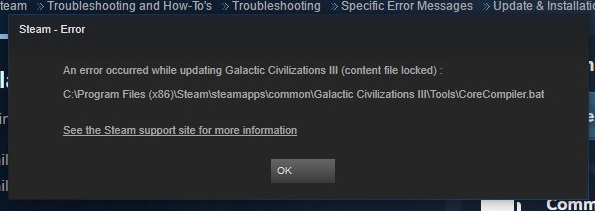The “api-ms-win-crt-runtime-l1-1-0.dll is missing” error is a common issue encountered by Windows users, often when trying to run or install certain applications. This error message can be perplexing, especially if you’re not familiar with the technical details behind it.
In this comprehensive guide, we will explore the meaning of the “api-ms-win-crt-runtime-l1-1-0.dll is missing” error, its significance, what causes it, and effective solutions to help you resolve this issue and get your Windows system running smoothly.
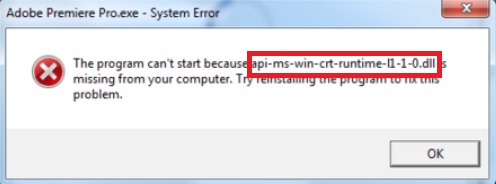
Contents
Understanding the “api-ms-win-crt-runtime-l1-1-0.dll is Missing” Error
Before diving into the details, let’s break down the error message itself:
- “api-ms-win-crt-runtime-l1-1-0.dll” is the name of a dynamic link library (DLL) file.
- “is missing” indicates that the operating system or application cannot locate this specific DLL file.
In essence, this error occurs when an application or component of the Windows operating system relies on the “api-ms-win-crt-runtime-l1-1-0.dll” file but cannot find it, leading to functionality issues or crashes.
Other Solutions:-
- CompatTelRunner.exe High CPU and Disk Usage Error
- Windows Error Code 0x80070570 in Window 10
- Error 0x800705b4 in Windows Update and Windows Defender
- System Service Exception (0x0000003b) Error in Windows 10
Common Symptoms of the Error
When you encounter the “api-ms-win-crt-runtime-l1-1-0.dll is missing” error, you may experience the following symptoms:
- Error Message: The primary symptom is the appearance of an error message explicitly stating that the “api-ms-win-crt-runtime-l1-1-0.dll” is missing.
- Application Crashes: The application that requires this DLL file may crash or fail to start.
- Inability to Install or Update Software: You may encounter this error when trying to install or update certain software packages, particularly those developed using Visual C++.
Now that we understand the symptoms, let’s explore the potential causes of the “api-ms-win-crt-runtime-l1-1-0.dll is missing” error.
Possible Causes of the Error
To effectively troubleshoot and resolve this error, it’s crucial to identify its underlying causes. Here are some common reasons behind the “api-ms-win-crt-runtime-l1-1-0.dll is missing” error:
- Missing or Corrupted DLL File: The most straightforward cause is the absence or corruption of the “api-ms-win-crt-runtime-l1-1-0.dll” file on your system.
- Incomplete Windows Updates: This DLL file is distributed as part of the Visual C++ Redistributable for Visual Studio. If your Windows system is missing critical updates or the Visual C++ Redistributable package, you may encounter this error.
- Malware or Virus Infection: Malicious software can corrupt or delete system files, including DLL files like “api-ms-win-crt-runtime-l1-1-0.dll.”
- Incorrectly Installed Software: If you’ve installed or uninstalled software improperly, it can lead to issues with the DLL files.
Now that we’ve identified the potential causes, let’s explore the solutions to fix the “api-ms-win-crt-runtime-l1-1-0.dll is missing” error:
How To Solve api-ms-win-crt-runtime-l1-1-0.dll is Missing Error
Fortunately, every problem comes with manageable solutions. There are at least four ways you can use to resolve the issue and restore the computer programs to normal functioning. Let us look at some of the solutions for the api-ms-win-crt-runtime-l1-1-0.dll error.
Method 1 – Download The Universal C Runtime
One of the fixes for the error is to Download The Universal C Runtime from the Microsoft Official site. To resolve the error, the user needs to install what iTunes needs specifically. The user can run this update using the common Windows Update.
Let us look at the quick resolution of the problem step wise.
Step 1 – In the first place, go to the Microsoft official webpage and search for Universal C Runtime update. Alternatively, use this link to go to the update directly.
Step 2 – Once the webpage opens, scroll until you find a box incorporating the update files for different versions of windows. Download the version that fits with your computer’s architecture
Step 3 – A new page will open up in the browser; choose the language of your choice and click on ‘Download’.
Step 4 – Let the necessary setup download on your computer. Then, simply follow the live prompts to install the new version on your computer.
Restart the computer so that the new settings can take effect. Check if the api-ms-win-crt-runtime-l1-1-0.dll error persists or not.
Method 2 – Swapping api-ms-win-crt-runtime-l1-1-0.dll File With A Local Copy
As mentioned above, the file resides at various locations around the computer. Keeping this in mind, to fix the System error, one can try to replace the concerned file with some copy of the similar file located at different locations.
In other words, the user can substitute the error possessing file located in the iTunes folder with the same file located elsewhere in the computer. The user simply needs to copy and paste the Dynamic link library (DLL) file in the iTunes folder.
Let us look at some of the quick steps to execute the above-described solution.
Step 1 – To begin with, go to the location mentioned below:
Program Files / Common Files / Apple / Apple Applications Support
Step 2 – Then, navigate the DLL extension file in the Apple Applications Support folder by searching for ‘dll‘ along the search bar. Select all the files that appear on the screen and copy them, along with the api-ms-win-crt-runtime-l1-1-0.dll file
Step 3 – Now go to Local Disk C / Program Files / iTunes.
Step 4 – Once you successfully navigate to this location, lastly paste all the files with the DLL extension there.
That’s it. You are good to go now. Check if the problem persists or not.
The point to note here is that the above solution can prove only to be a temporary fix for the error. Even after doing this, the error can reappear every time apple comes up with a new iTunes update. In this case, if the error reappears use the below-described solutions to resolve the problem permanently.
Method 3 – Installing Visual C++ Redistributable For Visual Studio 2015
Detailed observation confirms that while installing using Windows Update or using any other regular technique to update, the ‘win-crt-runtime-l1-1-0.dll‘ file will not be installed. Moreover, iTunes requires this file to perform its utilities properly. This might be the exact reason for the problem to arise.
Read Also:
- Discord Overlay Not Working
- Plugged in Not Charging
- NVIDIA Display Settings are Not Available Guide
- Microphone Not Working
Evidently, you can easily resolve this issue. All the user needs to do is to install Visual C+ + Redistributable for Visual Studio 2015 package, in the device.
This software includes the required DLL files that iTunes needs to function properly. Installing this file will bring about necessary DLL files, thereby resolving the api-ms-win-crt-runtime-l1-1-0.dll error.
This simple solution can be resourceful to solve the matter at hand. Install the software on your device and check if the api-ms-win-crt-runtime-l1-1-0.dll error persists or not.
Method 4 – Re-installing An Older Version of iTunes
If the above solutions do not rectify the ‘win-crt-runtime-l1-1-0.dll is missing’ system error, then there is only one possible solution remaining. The user can try to re-install the previous version of iTunes.
The process is a little complex. Here, the user will have to attempt two things. First, you will have to remove all the Apple-related components from the device and secondly, install the iTunes older version. Execute the following steps for the same.
Step 1 – To begin with, push the Windows logo key + R at the same time.
Step 2 – A run dialog box will appear on the screen — type ‘appwiz.cpl’ in the address bar and press enter.
Step 3 – Program and features window will appear on the screen. Now, uninstall all the applications of ‘Apple inc.’ from the device. To uninstall the file, select the file and then press ‘Uninstall.’
Step 4 – Lastly, Restart your computer to proceed further with the installation process.
Step 5 – After completing the above steps, the user now can precede further to downgrade the iTunes version. For that, first of all, open the given link.
Step 6 – Once the webpage opens, scroll to find the section named ‘iTunes Installers‘ to download the previous version. Simply, click the older version’s setup and install it on your device.
Step 7 – Finally, again restart your computer so that the new settings can take effect. Check if the api-ms-win-crt-runtime-l1-1-0.dll error persists or not.
Related Guides:-
- api-ms-win-crt-runtime-l1-1-0.dll System File Missing Error
- Reboot and Select Proper Boot Device Error in Windows 10
- How to Fix Err_Cache_Miss Error on Google Chrome
- How to Fix Taskbar Showing in Full-screen Error