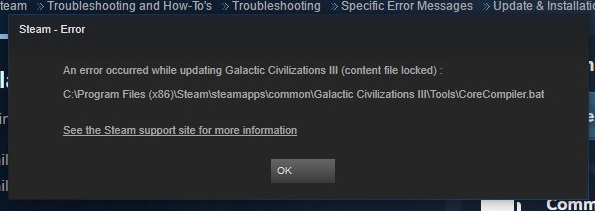This article is dedicated to the 502 Bad Gateway error. In this guide, we are going to talk about what this is, how it occurs, how to fix this error and more. So basically, we are going to answer all of your questions related to 502 bad gateway.
So Let’s get started. The web servers receive requests from the browser as the users visit the site. Then the servers manage all the requests that are sent and return them both an HTTP status code as well as their on-demand resources.
If a problem is raised in the path-way, the HTTP status codes do not get visible.
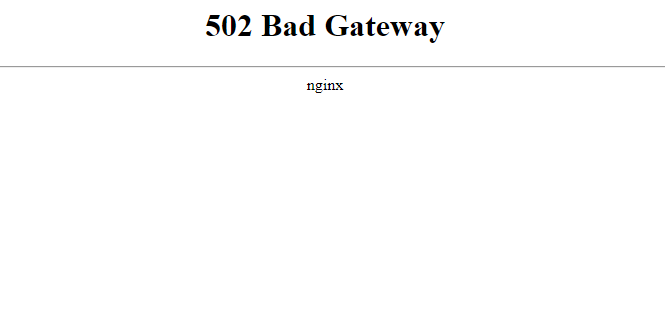
Following this procedure, the servers convey the information among themselves and all the end-users. The 502 bad gateway has been pointed out and considered as the most common among the HTTP status codes.
The 502 bad gateway can be much irritating but not impossible to fix. So now, let’s move on to the next part of our article.
Read Also:
Contents
- 1 What Does 502 Bad Gateway Mean?
- 2 How to Solve 502 Bad Gateway Error
- 2.1 Method 1 – Refresh the Page
- 2.2 Method 2 – Clear Browser Cache
- 2.3 Method 3 – Use A Different Browser
- 2.4 Method 4 – Flush DNS
- 2.5 Method 5 – Test on Another Device
- 2.6 Method 6 – Check Error Log
- 2.7 Method 7 – Check Plugins
- 2.8 Method 8 – Check CDNs
- 2.9 Method 9 – Check the Site
- 2.10 Method 10 – Contact Customer Support
- 3 Conclusion
What Does 502 Bad Gateway Mean?
All the HTTP status codes, beginning with their first digit as “5”, represent the errors arising during any communication gap among the servers. The reasons might change in case of appearance, but in a general scenario, the problem is found on the server-side.
When the error named 502 Bad Gateway appears, it tries to explain that the server sent some response that was not applicable for the other side server.
Thus, it results in a gateway or proxy. Every request that is present on the web are carried over via several gateways. The difficulty arises to point out the accurate process that made this end-up consequence. By consequence, I meant the error that arises.
You do not have to worry about it, as there are procedures to resolve this issue. There are many names that indicate the 502 bad gateway error. Here are some of them:
- 502 Error
- Temporary Error (502)
- Error 502
- HTTP Error 502 Bad Gateway
- 502 Server Error: The server encountered a temporary error and could not complete your request
- 502 -Web server received an invalid response while acting as a gateway or proxy server
- 502 Service Temporarily Overloaded
- HTTP 502
- 502 Bad Gateway Nginx
How to Solve 502 Bad Gateway Error
The most common reason behind the 502 Bad Gateway error is said to be originated from the server-side. But there can be a case where the problem develops from the client-side.
We will go through all the possible issue-resolving procedures by taking both the client as well as the server-side caused issue into consideration.
Here a few methods among the provided are supposed to be applied on the Word-Press, preferably. But most of the methods are applicable to all types of websites. So, without further beating about the bush, let us go through the methods, one by one.
Method 1 – Refresh the Page
Staring with the easiest one. You need to hold back for approximately one to two minutes. Then refresh your page that you are active on. Generally, in many cases, this issue is not permanent.
So, refreshing the page may work and satisfy its moto. During the page refresh process, you can look for the site whether it is down or not. You can check this with the help of the online tool.
Method 2 – Clear Browser Cache
In case you find that the issue is still existing, then it may indicate that any cached item sets the error on.
You can further proceed with the “clearing the browser cache” procedure. This is considered a decent approach to be made in resolving this issue named 502 Bad Gateway Error.
Method 3 – Use A Different Browser
Another approach that could be taken by you is to look for the attachment to be established with the help of the incognito version.
You are free to use another browser too. That really depends on your choice. This solution will guide you in the scenario where the issue arises because of the browser itself.
Method 4 – Flush DNS
Next in the row comes the DNS. Yes, the 502 Bad Gateway Error might occur because of the problems accompanied by the DNS.
This includes the wrong cache IP address values. For this scenario, you can go for the option to flush DNS just to resolve the issue. Another option is to turn to the Google Public DNS from the by default set DNS server.
Method 5 – Test on Another Device
To identify whether the issue named 502 bad gateway error is due to the set-up that you are using or not, follow this method. You need to try this connection with a different computer. You can also use any mobile phone that is in connection with other networks.
Method 6 – Check Error Log
Another reason can be the website itself. Yes, in case you are experiencing the error named 502 Bad Gateway, there can be a scenario that it raised after the modification provided and results due to the website.
You can proceed with the “check the error log” way for the same. This would really guide you. When on Word-press, you have an option to activate the error logging through including these statements in wp-config.php:
define( 'WP_DEBUG', true );
define( 'WP_DEBUG_LOG', true );
define( 'WP_DEBUG_DISPLAY', false );
The output will be visible in the wp-contents/ debug.log file.
Method 7 – Check Plugins
Always keep in mind to put an eye on the plugins and all your extensions. The caching plugins could further raise the 502 Bad Gateway Error. You can do this by just simply making them inactive for a short duration.
To proceed further, reach to the wp-content directory. Then you need to modify the name of the directory for plugins.
Now, in case the site performs well when the plugins are inactive then it is time to name the folder’s name as plugins and confirm it. Proceed with making all the plugins inactive turn by turn. This will make to find the culprit plugin that lies behind the reason for this 502 Bad Gateway Error.
Method 8 – Check CDNs
CDNs as well as the DDoS mitigation services, are next in the row. CloudFlare is the one among them. Here the 502 bad gateway appears in two variants on the basis of the issue.
To resolve the problem developed by the Cloud Flare, approach the team assigned for customer support. Or you can disable the CloudFlare.
The DNS process will consume some time, so go and get your coffee. Enjoy this break. Now that if you are sure about this being the reason, then the problem is with your present host provider.
Method 9 – Check the Site
If you are still suffering this error of 502 bad gateway, then there can be a possibility that all the people on this server may be facing the same issue. You can go by using the tool present on the web.
They will help you identify whether the website is down or not. Just enter the URL, the down or up condition is visible to you.
Method 10 – Contact Customer Support
To try this solution, you need to attempt the previously described methods. If already done and still experiencing this issue, then try to approach the team appointed for customer support.
Be careful and describe all the methods that you use to resolve this issue but remain unsuccessful. Give the details of each move that you made as far as possible. They will definitely guide you on this issue.
Read Also:
Conclusion
In concluding my part, I would advise that you should try the easy methods first then only raise your level with the solution. Just go with the flow, and you will reach your destination soon.